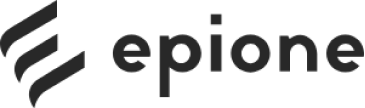Ergonomics is essential to creating a comfortable, productive, and safe work environment. Whether you spend your day working at a computer or performing manual labor, understanding and applying basic ergonomic principles can reduce stress, prevent injuries, and increase productivity. But what exactly are ergonomic principles, and how can you use them to improve your workspace?
1. What are the principles of ergonomics?
The meaning of ergonomic principles refers to guidelines designed to adapt the work environment to the worker, rather than forcing the worker to adapt to the work environment. These principles focus on optimizing the interaction between people and their environment to promote health, comfort, and performance. Ergonomic design philosophies are widely applied – from office layouts to production lines, and are especially important for computer workspaces where many people spend hours each day.

2. The basics of ergonomic principles
At its core, ergonomics aims to create a workspace that supports the body’s natural posture and movement. Applying these principles helps to minimize musculoskeletal disorders, repetitive strain injuries, and fatigue, which are common types of ergonomic injuries. Key ergonomic principles include comfortable posture, proper adjustment and alignment, flexible movement, minimizing repetitive motion, visual ergonomics, workspace accessibility, and environmental comfort.

3. Proper Posture: The Foundation of Ergonomics
Good posture is the natural, comfortable position of the body that puts the least amount of stress on muscles and joints. For computer workstations, good posture is demonstrated by sitting with your feet flat on the floor, knees bent at approximately 90 degrees, hips level, and back straight and supported in the lumbar region. Your elbows should be close to your body, bent at 90 degrees, and your wrists in a comfortable position - not bent up or down - when typing or using a mouse. Maintaining good posture helps reduce stress and prevents common problems such as back pain and carpal tunnel syndrome.
There are many types of poor posture that people tend to have, some of which can cause discomfort over time. For example, a slouched posture puts extra strain on the neck and shoulders. Another common problem is a slouched posture, which affects the alignment of the spine. When performing tasks such as writing, maintaining good writing posture is key to avoiding fatigue and injury.

4. Adjustability: Customize your workspace
Everyone’s body is different, so adjustability is an important ergonomic design principle. Adjustable chairs, desks, monitor stands, and keyboard trays allow you to tailor your workspace to your individual needs. For example, an adjustable office chair allows you to set the seat height so that your feet rest flat on the floor, while an adjustable standing desk gives you the flexibility to switch between sitting and standing positions.

To reduce neck strain, using a monitor stand helps keep your screen at eye level. A properly positioned keyboard tray ensures your wrists are kept in a neutral position while typing. For those who use multiple monitors, a dual monitor stand can help position your monitors ergonomically and maintain proper alignment.
5. Proper alignment to avoid stress
Proper alignment means arranging the elements in your workspace so that your body can comfortably maintain a proper posture. Your monitor should be about an arm’s length away, with the top edge of the screen at or slightly below eye level. Your keyboard and mouse should be positioned so that your wrists are straight and your shoulders are relaxed. Avoid leaning forward or twisting your torso, as these habits can increase strain.
Maintaining proper typing posture is essential to reducing wrist and hand fatigue. Additionally, adopting proper posture at your desk supports overall spinal health and helps prevent discomfort during long working hours.

6. Move and change: Avoid static postures
One of the most overlooked ergonomic principles is the importance of moving and changing positions throughout the day. Staying in the same static position for hours can lead to stiffness, reduced blood flow, and increased risk of injury. To combat this, experts recommend taking short breaks every 30 to 60 minutes to stand up, stretch, or simply move around.
Using ergonomic tools like a lift desk or kneeling chair promotes active sitting and standing, keeping your muscles active even while sitting. It’s also helpful to understand how often you should stand up from your desk to give your body a regular break from sitting.

Knowing the recommended amount of time to stand at your desk is key to avoiding fatigue, so check out these tips on how long you should stand at your standing desk. Whether you prefer to stand or sit, understanding the differences between the two can help you adjust your workspace.
Finally, sitting for long periods of time can sometimes cause uncomfortable swelling in your feet. Learning how to prevent swelling in your feet while sitting at your desk will ensure you stay comfortable throughout your workday.
7. Minimize repetitive movements and excessive force
Repetitive stress injuries (RSIs) such as tendinitis or carpal tunnel syndrome are often the result of repetitive motions and excessive force. Ergonomic design principles focus on minimizing the stress caused by repetitive motions of the hands and wrists, which can cause long-term damage. For example, the use of wrist pads can significantly reduce the pressure on the wrists during long periods of typing or using a mouse. Creating the right workspace is key to preventing carpal tunnel syndrome.
Work devices such as vertical mice and separate keyboards can help keep your wrists in a comfortable position, reducing strain. Alternating between work positions and switching hands when possible can also help reduce repetitive motions that can lead to overuse injuries. You can also use a wrist rest when using a mouse and keyboard to increase comfort and reduce strain on your wrists.
8. Visual and lighting ergonomics
Eyestrain and headaches are common complaints among people who spend long hours working in front of a computer screen. These two syndromes can be overcome through the use of visual ergonomics, including the setup of your workspace and lighting. Make sure you have enough ambient light to avoid glare and reflections on the screen. Adjust the brightness and contrast of the screen to a level that is suitable for clear viewing. It is also important to position the screen appropriately to avoid reflections from windows or overhead lights.

To prevent eye strain, it is important to maintain a comfortable distance between your eyes and your screen. It is a good idea to find out how far away your screen should be from your face to ensure optimal vision. Using tools such as blue light filters or glasses can also help reduce eye strain, especially if you are prone to conditions such as astigmatism when working at a computer.
Making the most of your lighting is another important factor in reducing eye strain. Learn how to reduce eye strain at work by adjusting your workspace settings. When it comes to desk lighting, you may also be wondering whether overhead lights or desk lamps work best for your office environment.
9. Workspace organization and accessibility
A well-organized workspace minimizes unnecessary reaching, twisting, or bending, which can put strain on the body. Place frequently used items such as your phone, notes, or reference materials within easy reach for easy access when needed. Good cable management also helps prevent clutter, reducing stress and distraction. A tidy desk also promotes better concentration and productivity.

10. Comfort and Support: Ergonomic Seats and Accessories
A quality ergonomic chair is the foundation of a healthy workspace. Features like adjustable lumbar support, adjustable seat height, seat pan depth, and armrests provide the comfort and support your spine needs. The chair should encourage a slight tilt to reduce pressure on the spine, helping you maintain a comfortable posture throughout the day. For those who prefer a more tailored experience, an office chair with an adjustable pan can provide a more personalized fit.
Similarly, office chairs with adjustable lumbar support ensure your lower back is properly supported, reducing stress on your spine during long hours of sitting.

Other useful accessories can enhance comfort and support. For example, using an ergonomic footrest helps keep your legs supported and improves circulation, reducing discomfort caused by prolonged sitting. For added comfort, explore office chair accessories, such as cushions, which enhance your sitting experience and ensure proper alignment.

Understanding and consciously applying ergonomic principles will significantly improve your comfort, health, and productivity, especially in the workplace, where many of us spend hours every day. From maintaining a natural posture to arranging your workspace for ease of use, these basic ergonomic principles create a supportive environment that is tailored to your body’s needs. In addition, taking regular breaks to move around and ensuring proper lighting will contribute to your overall well-being. So what tips have we missed? Share them with us on the Epione Fanpage !