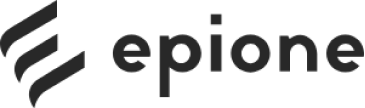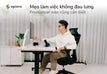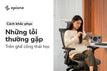Multi-monitor setups are becoming more and more popular in the modern world where we have to multitask. It not only makes work much easier but also brings a whole new experience in setting up a workspace. This article will help you understand more about the essentials surrounding multi-monitor setups. Let’s get started!

Benefits of owning a multi-screen workspace
According to a study by Jon Peddie Research , businesses see an average of 42% increase in productivity when using multiple monitors at the same time. Indeed, the benefits of a multi-monitor setup will make you want to set up your own workspace right away. You can benefit from practical benefits such as:
- Optimize your work performance: Do you remember the annoying feeling of searching for the tab you need among dozens of open tabs, the feeling of wasting time by constantly opening and closing them because of limited screen space and limited RAM? With a multi-monitor setup, you can switch between applications quickly and easily without worrying about confusion.
- Stay focused: Multi-monitor setups allow you to see everything at once without interrupting your workflow. This will help you stay focused and increase your productivity.
- Improved morale: When the work process becomes smooth, your mood is also happier and more positive, and creative ideas also flow.
- Great experience: Whether you are in an online meeting, analyzing data, researching a topic, or even playing a game during your break, the multi-screen experience is sure to satisfy you.
- Meeting diverse user needs: Multi-screen setup is widely used by professionals in many different fields such as traders (used to review multiple data sets in large quantities in real time to make decisions about buying, selling or holding specific stocks), data analysts (used to source, reference and compare large amounts of different types of data to draw conclusions in real time), programmers (to simultaneously check whether the website display is exactly as they want),...
What you need to know before buying
In this section, I will provide you with information about the basic equipment and standards needed to set up a multi-monitor workspace, as well as suggest some ideal setup methods.
1. Number of connected screens

Ability to connect multiple screens.
Windows 11 is the latest version of Microsoft's operating system. It now has many options and features to support up to four or more monitors without using third-party software. If you want to connect three monitors at the same time, your computer must have a graphics card that supports three or more monitors and the latest drivers must also be installed for the graphics card to work properly with the operating system.
As for iOS, the number of external displays you can connect depends on the model of your Mac, as well as the resolution and refresh rate of each display. With the M2 Max chip, it supports up to four external displays simultaneously, based on the resolution (up to 8K) and refresh rate (up to 240 Hz) of each display.
2. Suitable screen size
Currently, the screen sizes that many people choose are 24" and 27".
Everyone's needs and budgets are different, so there's no one-size-fits-all recommendation. One thing to note is that a larger screen isn't always better. A larger screen needs to have a correspondingly high resolution if you want clear, easy-to-read text. For example, a 27" 1080p screen has a low pixel density that results in blurry text, and a 24" 1080p screen is a better choice (and a much cheaper one).
In addition to pixel density, you should also consider the total screen size of all the monitors in your setup. If you buy three 27" 1440p monitors and place them side by side, you may find that you have to move your head left and right too often over a large area. In that case, you should consider a smaller screen size.
3. VESA standard

VESA mount standard.
The VESA mount standard makes it easier for manufacturers to meet consumer needs, providing interchangeability between standard monitor mounts and stands.
VESA monitor mounting standards include:
- Hole pattern on the back of the screen
- Size of screws required to attach the stand to the monitor
- Monitor weight the stand will support
To determine if your computer monitor complies with VESA standards, simply check the back. If it does, you should see a standard four-hole screw pattern on the back of the monitor. The most common patterns for screw holes are 75x75mm or 100x100mm, while larger monitors will be 200x200mm.
However, there are cases where the monitor is not VESA compatible, typically Apple monitors. This means you will have to use the stand provided directly by Apple.
4. Connection ports

Popular connection ports.
For Windows PCs, the most popular connection port is either HDMI or DisplayPort. But each supports different capabilities. For example, HDMI 2.1 supports resolutions up to 8K at 120Hz, DisplayPort 1.4 can deliver 8K at 60Hz, and HDMI 2.0 is limited to 4K at 60Hz.
With laptops, you can use Thunderbolt, Mini DisplayPort, or even USB-C. Sometimes you'll also need an adapter or USB hub to connect an external display.
Therefore, remember to check the specifications for your graphics card and monitor to make the best choice!
5. Accessories to optimize setup angle
Have you ever thought about how the number of screens increases and what else around them will be affected? Let's consider some of the following factors!
- Load Capacity: As the number of monitors increases, will your current desk be able to handle the weight? It may be time to upgrade to a larger desk with more capacity and the added flexibility of height adjustment. If you want such a desk, the Epione SmartDesk Pro 2.0 could be a perfect choice for a complete setup corner.
- Lighting: Assuming the light from your current desk lamp is not enough for 3-4 monitors, you may need to buy a few additional monitor hanging lights to ensure adequate light.
- Connection: Obviously, you will need a monitor mount to connect the monitors together. Normally, two monitors are more than enough for most of us, students, office workers, freelancers. If you want a minimalist, sturdy monitor mount at a reasonable price, you can consider this Epione EssentialsArm!
Multi-monitor setup ideas for different industries
Below, I will suggest some setups suitable for certain jobs, based on the desire to optimize the work experience of each profession. Let's see!
1. Set up two horizontal screens for "common people"
For those with basic office needs such as content creators, freelancers , and marketers, a laptop and a separate monitor are enough for normal tasks. If you upgrade a little, you can use two monitors.

Setup with only one separate monitor.
The horizontal dual monitor setup is very popular because it is simple and anyone can do it. Two monitors of the same size, placed horizontally, fit together to create a seamless space, making it easy to monitor tasks and switch tabs quickly without causing interference.

Dual monitor setup.
2. Diverse setup for programmers
Have you noticed that web developers often have two monitors, one vertical and one horizontal, and can connect a laptop? That’s because during the coding process, the code tends to go down a lot, and to make it easier for them to follow complex commands, nested in many layers. The vertical screen can cover a lot more lines than the horizontal screen (about 2.5 times).

Set up the screen one vertical and one horizontal.
Depending on each person's preferences, some coders can have up to three separate screens. The left screen is for viewing email and IM windows, the middle screen is for the client window or browser to see changes while coding, the right screen will be the server or any IDE you are using.

Setup three monitors for developers.
If you can do it horizontally, why not vertically? This arrangement is useful for those with limited desk space or who need to view long documents and spreadsheets. However, this setup is less suitable for most common tasks, less appealing for gaming, difficult to move the mouse around, and not ergonomically good as you have to look up all the time, which is bad for your neck.
What if you mix and match screens? For example, you could have your main screen in landscape orientation, flanked by two vertical screens. This arrangement is ideal for developers who want to see the main content on the center screen, while the vertical screen is used for reading, writing code, or managing feeds.

Set up two vertical monitors and one ultra-wide monitor in the middle.
There is a less common setup that some coders use for their work needs. It consists of two horizontal monitors and one vertical monitor.

Setup two horizontal screens and one vertical screen.
In addition, for those who have been in the profession for a long time, the number can be up to 6 separate screens.
3. Screen setup for designers
Unlike coders, designers often prefer large horizontal monitors (sometimes curved). As a designer, you need a monitor with accurate and realistic colors for the best design experience. In addition, curved monitors also help reduce eye strain and provide a better viewing angle.

Large and wide screen setup.
For those who specialize in 3D graphic design, the setup corner is somewhat unique and different with two large screens placed on top of each other. The upper screen is used to view the interface after being designed by the lower screen. Do you find this setup very interesting and full of designer style?

Vertical screen setup with designer style.
Similar to coders, professional digital artists can use up to 4 monitors!

Four monitor setup for designers.
4. Set up wide and long screens for editor and producer
Similar to designers, music and video editing work requires more horizontal space. Having an ultrawide monitor is very suitable for scrolling through the editor and producer’s timeline. However, you should note that managing tabs on an ultrawide monitor will be more complicated than on a dual monitor. At this point, installing additional third-party software will help!

Ultra-wide monitor setup for editors.
And you know, like with any other industry, there are always exceptions. If they don't want one monitor and they want two or three, that's fine, right?

Setup screen for producers.
5. Set up multiple screens for traders
As a trader, they have to constantly study financial reports, monitor the market, watch the news, read valuation history, etc. In this field, fortunes are made and lost in seconds, so timeliness is the factor that makes the difference between success and failure.
The way traders organize their trading sessions is that they assign each screen a job. For example, they set up 4 screens. Screen 1 will be your main trading area, displaying 5-minute charts. Screen 2 is for viewing daily and weekly charts. Screen 3 is for checking closed trades and P/L for the day. Screen 4 will be for your web browser or email.

Set up four screens for traders.
However, a new trader may not need that many screens. It can cause information overload and paralyze analytical ability. For a newbie, the important thing is the ability to execute the trading strategy as they have been taught.

Setup two screens for traders.
As the trader gets more experienced, the need for monitors also increases and it can even go up to 20 monitors!

Setup multiple screens for traders.
6. Set up the screen for streamers
Most streamers need more than one monitor to easily manage windows, find information, and prevent accidents while streaming. They can stream on the main monitor and use tools on the secondary monitor. A dual monitor setup also makes it easier to monitor the chat and respond to their viewers in real time.

Horizontal dual monitor setup for streamers.
If the streamer is also a gamer, they will often upgrade to three monitors, and they will usually be arranged in a horizontal row, creating a sense of seamless space and more immersion in the game.

Set up three horizontal screens for streamers.
For professional streamers, sometimes they also need a setup angle of up to 4 screens to meet diverse usage needs.

Four monitor setup for streamers.
Some frequently asked questions
1. What are the pros and cons of dual and triple monitor setups?

Advantages and disadvantages of dual and triple monitor setups.
1.1. Dual monitor setup
This is the most optimal and budget-saving option for most of us. Some of the advantages include:
- Easily connects to most laptops and PCs today
- Flexible enough for most common tasks
- Is compact and does not make the workspace cramped and stuffy
Besides the advantages, it still has disadvantages such as:
- Color and brightness differences between two monitors can be noticeable if each monitor is not the same model with identical settings.
- In case the two screens are of different sizes, it will cause discomfort due to imbalance while you turn your head left or right continuously while working.
- It may not be enough for some users, especially traders and data analysts.
1.2. Three-monitor setup
A triple-monitor setup obviously requires more investment, both financially and in physical space. But the benefits are undeniable, including:
- Flexible adjustment, convenient and easy conversion with diverse layouts based on your specific needs
- Enhance your gaming experience or relax after stressful working hours
- Suitable for specific jobs such as trader and data analyst
However, it still has disadvantages to note such as:
- Need a larger desk space to accommodate three monitors and other equipment
- It feels uncomfortable and inconvenient because of the screen borders between them as well as the differences in specifications and design.
- More expensive than setting up two monitors, both in terms of input costs and power consumption.
- It can be overwhelming when you have to control three different screens at once.
2. Should I choose a dual monitor or an ultrawide monitor?

Should I choose dual monitors or ultrawide monitors?
Ultimately, the right choice is when it suits you, no matter what most people tell you to choose. Here, I will provide some more useful information to help you make a better decision.
2.1. About multitasking
Dual monitor setups have the advantage of multitasking over ultrawides, as you can change the shape (horizontal, vertical) to suit your needs. Additionally, the aspect ratio of ultrawides is something to consider. It can be difficult to split windows evenly, take advantage of all the space, and accommodate specific tasks.
2.2. About the gaming experience
The truth is that even the thinnest dual-screen displays still leave a border between the two screens. Playing a game on two screens at once is technically possible, but it's not a great idea. Meanwhile, ultrawide monitors not only provide more space for gaming, but also provide a more immersive gaming experience.
2.3. About simplicity
One advantage Ultrawides can claim over Duals is that they are much simpler. A single monitor only requires a single power cord and a single connection. You don’t have to worry about how to arrange the monitors in Windows display settings. Worrying about image quality between monitors, spending time and effort calibrating the monitors, buying an additional monitor stand, getting a sturdier desk, and equipping with ports are all unnecessary with an Ultrawide setup.
2.4. About flexibility
The problem with ultrawide monitors is that they don’t offer as much flexibility as dual monitors. Since dual monitors are relatively light, you can easily mount them on a monitor stand and adjust the tilt and height to your liking. However, some people prefer to keep their setup angle fixed in one place, so an ultrawide monitor is a better choice.
2.5. About price
It's hard to imagine that the price you pay for an ultra-wide monitor with 11 million pixels is more than two 4K monitors with 16 million pixels combined. To help you visualize it better, try comparing two Asus TUF Gaming VG289Q monitors with an ultra-wide monitor from LG 34WK95U-W!
References
-
How to Set Up Multiple Monitors: A Guide to Setting Up Three or Four Monitors
This article will be like a guiding light for you. It provides all the knowledge related to multi-screen setup, from instructions on choosing connection ports, choosing monitors to how to connect to computers and extremely useful tips.
-
Most common multi-monitor setup errors and how to fix them
It is inevitable that you will encounter errors during the setup process. At this time, this article will be your savior! It helps to solve most common errors during setup, such as the second screen not displaying, the screen has the wrong aspect ratio, the wrong resolution, etc.
Multi-monitor setups offer many benefits, helping to maximize productivity. The setup is not difficult but not easy for beginners. Through this article, Epione hopes that you know where to start and will realize your "dream workspace"!